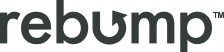We frequently receive questions from our users about how to use the Schedule Send feature in Gmail with Rebump. This article guides you on leveraging Schedule Send in Gmail while ensuring your Rebump Bump sequence reaches your recipients as intended.
Schedule your Initial Email in Gmail
Gmail offers the functionality to schedule emails to be sent later. Here’s how you can do it:
- Compose your initial email in Gmail.
- Click the dropdown arrow next to the ‘Send’ button.
- Select ‘Schedule send’.
- Pick the preferred date and time for sending your email.
- Your scheduled emails can be managed under the ‘Scheduled’ tab in Gmail, accessible from any device.
Integrating Rebump Using the BCC Feature
Currently, the Rebump Gmail extension doesn’t directly support Gmail’s Schedule Send feature. However, you can still incorporate your Bump sequence with scheduled emails using the BCC feature.
To add Rebump’s Bump Sequence to your scheduled email:
- Copy the unique BCC address provided by Rebump.
- Paste this address into the BCC field of your Gmail compose window, as illustrated in our step-by-step images.
Ensuring Seamless Delivery with Both Features
By using Gmail’s Schedule Send in tandem with Rebump’s BCC feature, you can effectively schedule your initial email and ensure the delivery of your Bump sequences to your recipients.
For further assistance or queries, feel free to reach out to our support team.