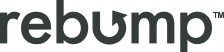Many of our users have expressed the need for a feature that allows the inclusion of their Gmail signature in Rebump. We’re excited to share that this is now possible! Adding your Gmail signature to bumps not only ensures consistency with your original emails but also adds authenticity and saves time. Here’s how you can set it up:
Global Signature Addition
You have the option to add your signature to all bumps globally with just one click. This ensures uniformity across all your email follow-ups, maintaining the professional look of your original emails.
Adding Signature to Specific Bumps
If you prefer, you can also choose to add your signature only to specific bumps. This option allows for greater customization based on the nature of each individual follow-up.
Global Addition:
Step: 1 Go to Bumps in your Rebump account.
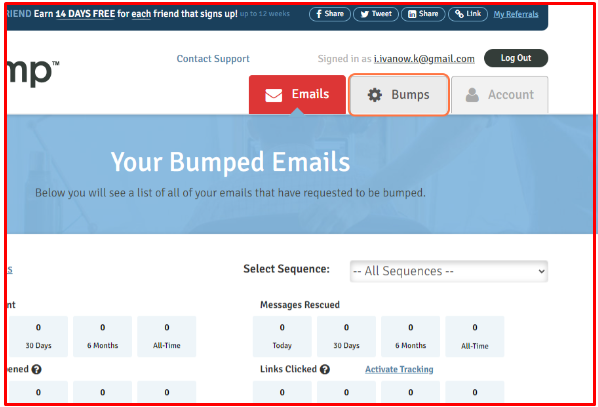
Step 2: Find and select the option to include your Gmail signature to add the signature to all bumps.
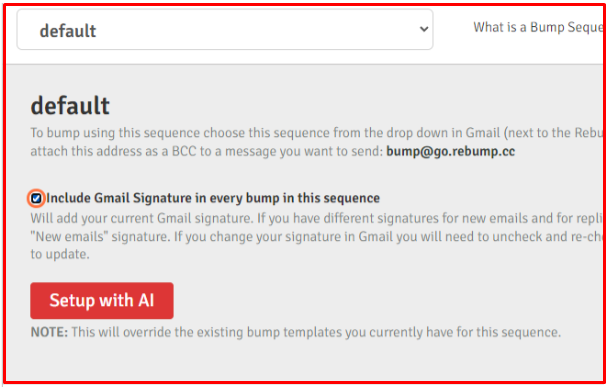
Specific Bump Addition:
Step 1: Navigate to the specific bump you want to edit.
Step 2: Access the editing options for that bump.
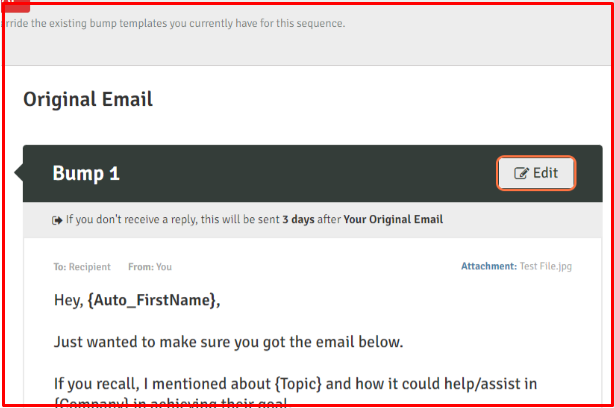
Step 3: Choose to include your Gmail signature for that particular bump.
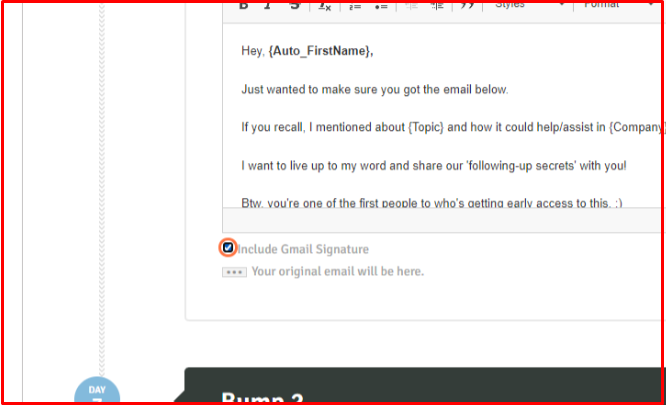
Step 4: Do not forget to click Save, to apply the signature to that specific follow-up.
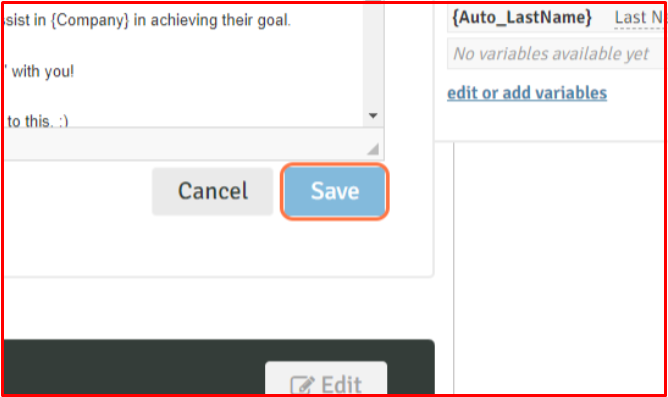
With this feature which is available on the Unlimited Premium plan, your follow-up bumps will mirror the professional look of your original emails, enhancing the overall consistency and authenticity of your communication. Plus, the convenience of not having to add your signature manually for each email saves valuable time.