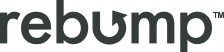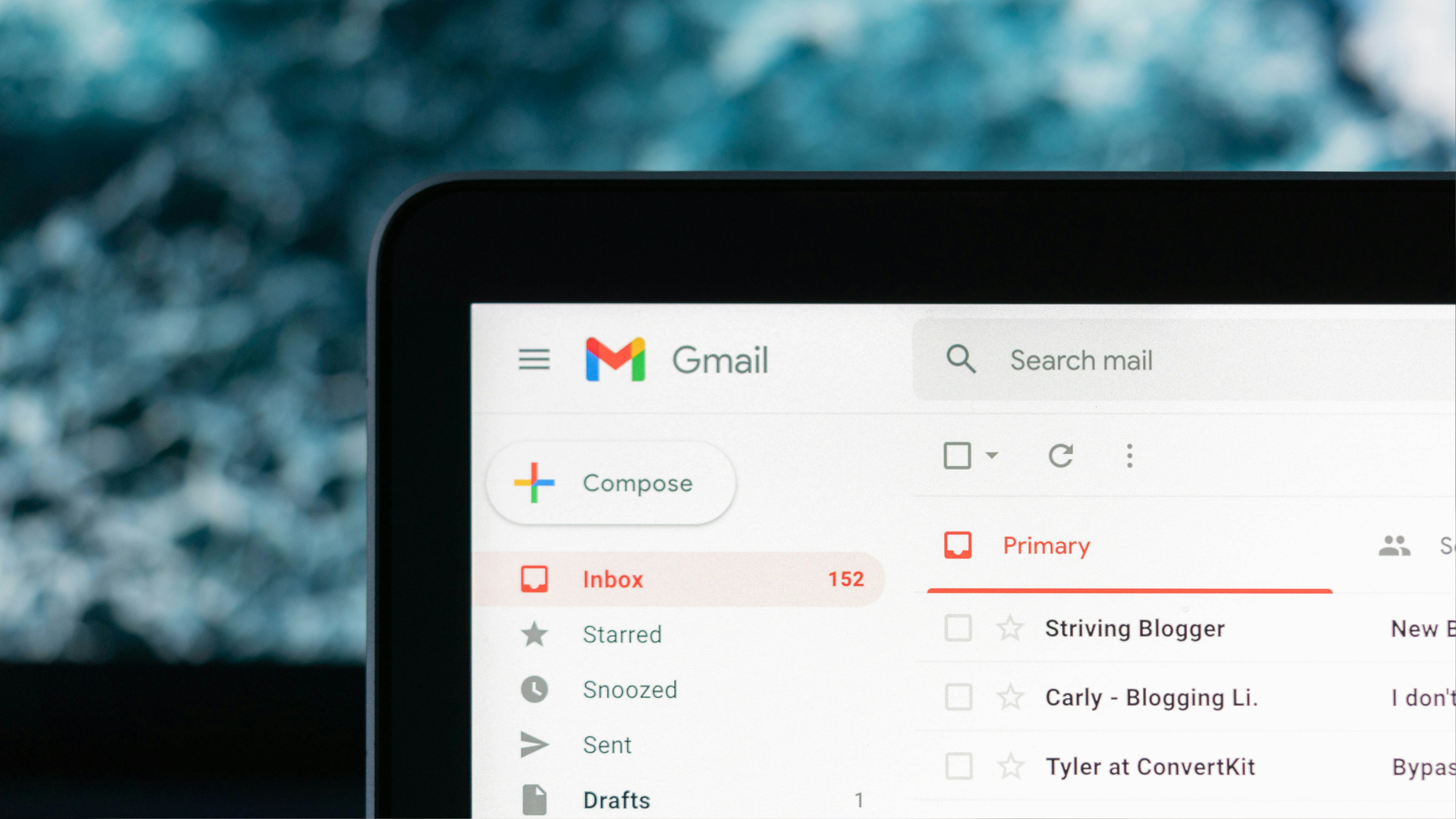Have you ever felt overwhelmed by receiving too many emails and things get messy in your inbox and it feels like the Gmail notification badge doesn’t go away from your phone? Well in this article we will share essential tips to help you organize your Gmail inbox.
Spending a lot more time in your inbox than you initially planned can be frustrating, that’s why you need to know how to organize your Gmail inbox because it is your best way out of the situation.
3 Tips to Organize your Gmail Inbox in 2024
1. Put More Relevant Emails on Top
It’s crucial to have your most important emails at the top of your inbox so you don’t miss any. You can pick the type of emails you want to see at the top of your inbox by changing your Inbox Type.
Gmail offers the following options, depending on your workflow:
- Important First
- Unread First
- Starred First
- Priority Inbox
To change these settings, do the following:
- With your Inbox open, click on Settings.
- Scroll down and select inbox type.
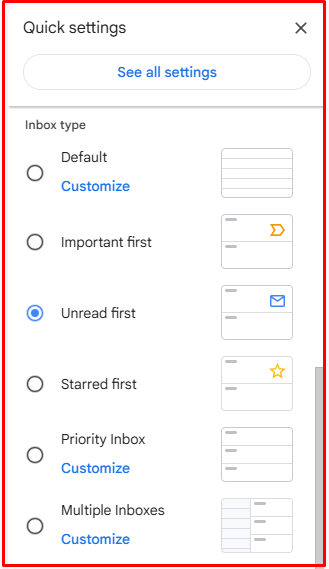
2. Labels and folders
To tag your messages properly and create your first label, just go to Create a new label, on your left menu bar (you might have to click on More to show this button).
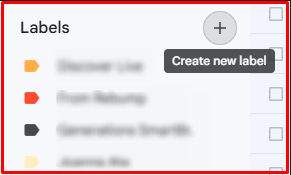
With your labels created, all you need to do is go to a message, click on the Label button, and choose the tags you want to apply. After you use them for a while, labels get very natural for you.
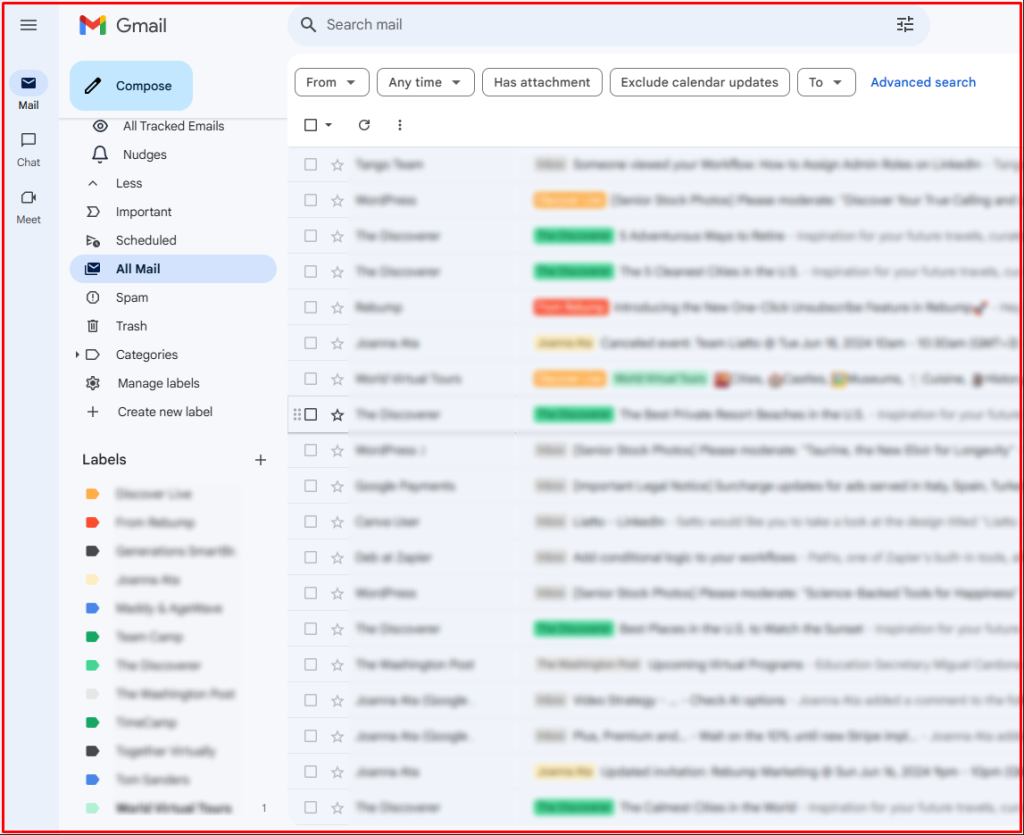
3. Categorize your Gmail inbox
Another way to customize Gmail is by using tabs. This organizes messages into categories such as regular mail, promotional messages, updates from other apps, social notifications, and forum replies.
Of course, you don’t need to use all categories. Here’s how to set them up:
- With your Inbox open, click on Settings > See all settings.
- Select Inbox.
- Select which categories you would like to have as tabs.
- Scroll down and click on Save Changes.
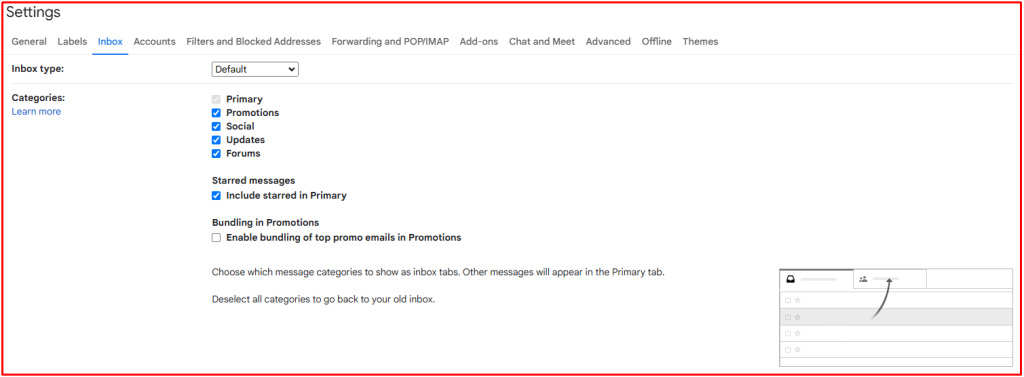
Conclusion
By using these tips, you can transform your messy Gmail inbox into an efficient workspace. Organizing your emails not only saves you time but also reduces stress and improves productivity. Remember, managing your inbox effectively is a continuous process, but with consistent effort, you can maintain a tidy and manageable email environment.
For those seeking an even more streamlined approach to managing their emails, consider using Rebump. Rebump automates follow-up emails, ensuring that important messages don’t get overlooked and helping you maintain clear, effective communication. Visit our website to take advantage of our 14-day free trial.