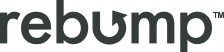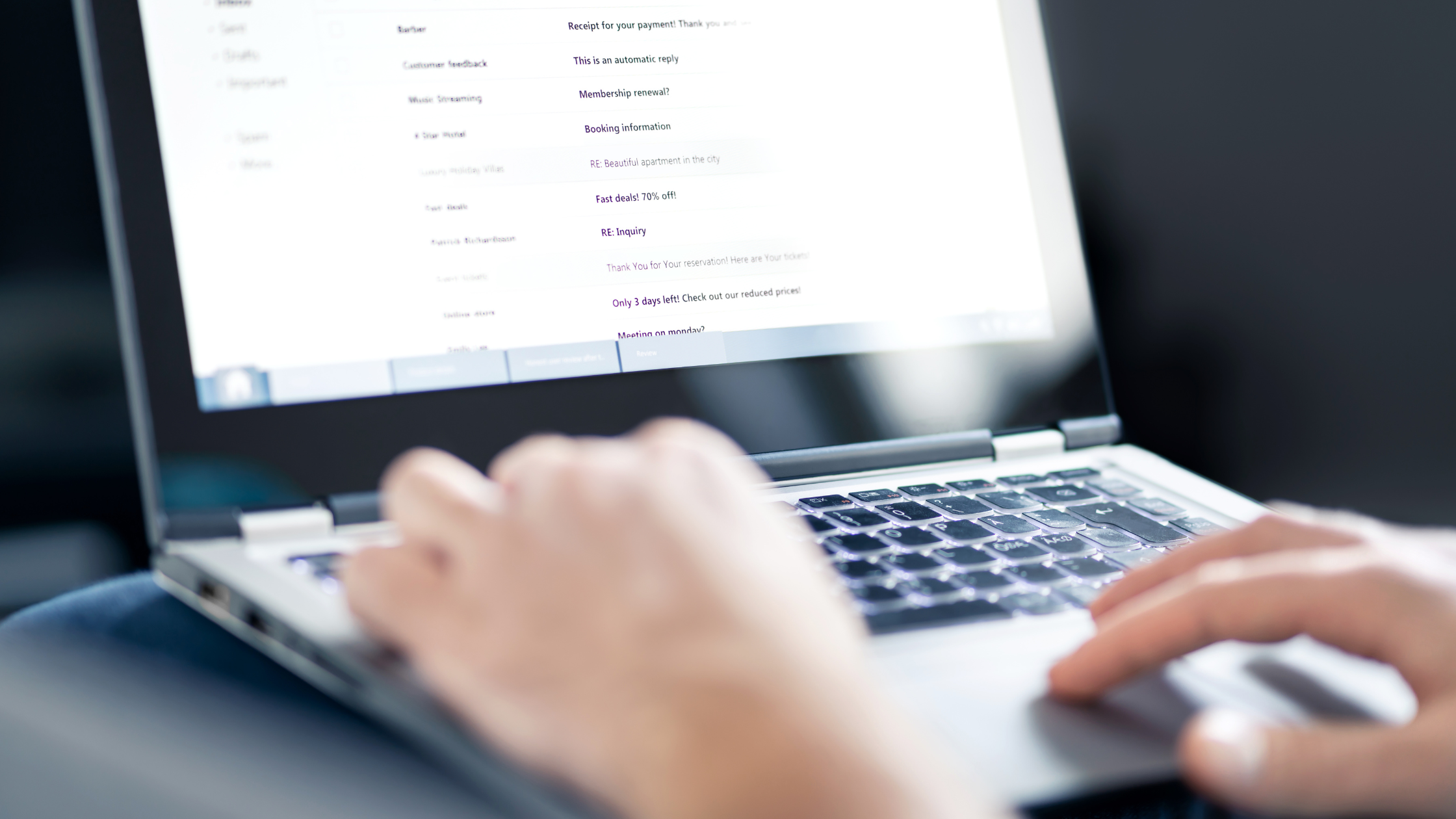If managing your Gmail inbox sometimes feels like a never-ending task, especially when dealing with hundreds of emails daily our blog post will definitely help you and make the daily email tasks easier than ever.
With just a few smart strategies, you can turn your messy inbox into a well-organized, efficient workspace. Here are our Essential Tips to Manage Your Email Threads in 2024.
1. Prioritize Important Emails
Prioritizing your emails allows you to focus on what matters most without getting lost in a sea of messages. Here’s how to set up Gmail’s “Priority Inbox” feature:
Steps to Set Up Priority Inbox:
- Open Gmail: Log in to your Gmail account.
- Go to Settings: Click the gear icon in the top right corner and select “See all settings.”
- Select Inbox: In the settings menu, click on the “Inbox” tab.
- Choose Priority Inbox: Under the “Inbox type” section, select “Priority Inbox” from the dropdown menu.
- Customize Sections: You can customize the sections (Important and unread, Starred, etc.) that appear in your Priority Inbox. Drag and drop to reorder them as needed.
- Save Changes: Scroll down and click “Save Changes” to apply the settings.
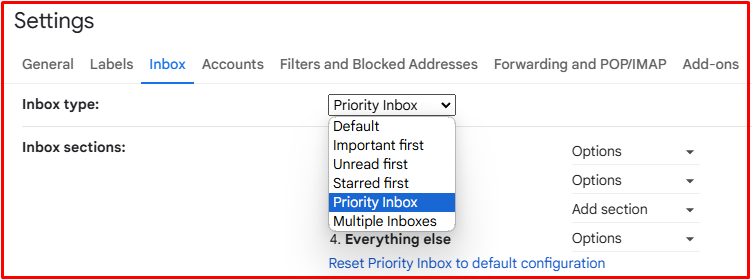
Your inbox will now automatically sort your emails, placing the most important ones at the top, so you can easily focus on them first.
2. New Topic, New Thread
When managing your emails, it’s essential to start a new thread for each new topic. This approach maintains clarity and prevents unrelated discussions from getting tangled in a single conversation. By creating a new thread for each distinct topic, you ensure that both you and your recipients can easily track and reference specific conversations without confusion.
Tips on Creating a New Thread for a New Topic:
- Compose a New Email:
- Instead of replying to an existing thread when introducing a new topic, click the “Compose” button in Gmail to start a fresh email.
- This will keep your discussions organized and separate from ongoing threads.
- Use Clear Subject Lines:
- Ensure the subject line clearly reflects the new topic. This helps recipients immediately understand the email’s context and keeps your inbox organized.
- For example, instead of replying to a thread about a meeting with updates on a different project, start a new email with a subject like “Project X Update” to keep topics distinct.
- Avoid Unnecessary Replies:
- If the existing thread has shifted topics, resist the urge to reply with unrelated content. Instead, create a new thread to avoid clutter and maintain focus on the original topic in the initial thread.
By consistently creating new threads for new topics, you’ll improve the clarity and organization of your email inbox, making it easier for everyone involved to follow the conversation.
3. Automate Follow-Ups with Rebump
Automating follow-ups is a game-changer for keeping your email communications on track without manual effort.
Steps to Set Up Automated Follow-Ups with Rebump:
- Install Rebump:
- Go to the Chrome Web Store and search “Rebump for Gmail.”
- Click “Add to Chrome” and follow the prompts to install the extension.
2. Create a Rebump Account:
- After installation, log in to your Gmail account.
- You’ll see the Rebump icon in your Gmail interface. Click on it to create an account if you haven’t already.
3. Set Up a Follow-Up Sequence:
- When you log in click the “Bumps” Tab found at the top of the page.
- To create your own customized series of Bumps, click the red “+ New Bump Sequence” button
- Next, you need to edit each “Bump” message so it says what you want it to say and you are ready to send your first sequence.
4. Schedule your first Follow-Up Sequence
- Compose an email as you normally would in Gmail.
- Before sending, scroll down to the Rebump section below the email.
- Click the checkbox to activate Rebump for this email and choose the sequence you just created.
4. Send the Email:
- Once everything is set, click “Send” as you normally would. Rebump will automatically take care of the follow-ups based on the sequence you created.
By automating follow-ups, Rebump ensures that you never miss an opportunity to reconnect, making it easier to maintain productive communication.
Conclusion
By prioritizing important emails, using labels and folders to organize your inbox, and automating follow-ups with Rebump, you can keep your Gmail workspace clean, efficient, and stress-free. These steps will save you time, reduce the risk of missing important emails, and improve your overall productivity.
Ready to take control of your inbox? Start implementing these tips today and see how much more manageable your emails can become.
And don’t forget to try Rebump’s free trial for a hassle-free way to stay on top of your follow-up game!